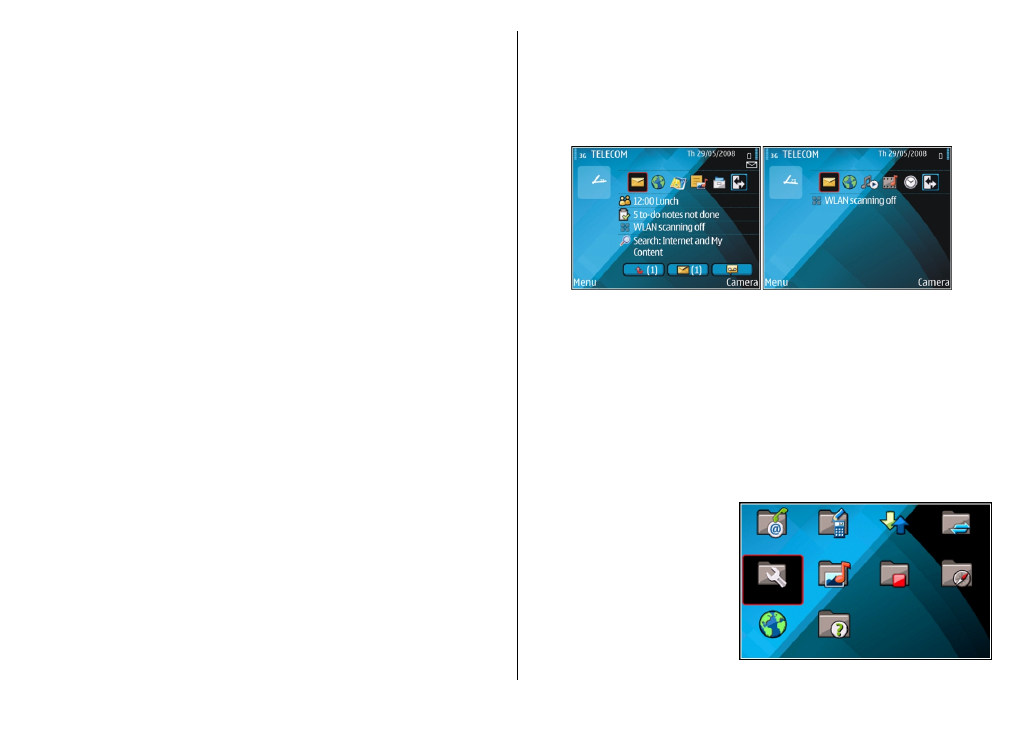
Menu
Select
Menu
.
The menu is a starting
point from which you can
open all applications in
the device or on a memory
card.
The menu contains
applications and folders,
which are groups of
© 2010 Nokia. All rights reserved.
19

similar applications. All applications you install in the device
yourself are by default saved in the
Installations
folder.
To open an application, scroll to it, and press the scroll key.
To view the applications in a list, select
Options
>
Change
Menu view
>
List
. To return to the grid view, select
Options
>
Change Menu view
>
Grid
.
To view the memory consumption of different applications
and data stored on the device or memory card and to check
the amount of free memory, select
Options
>
Memory
details
.
To create a new folder, select
Options
>
New folder
.
To rename a new folder, select
Options
>
Rename
.
To rearrange the folder, scroll to the application you want to
move, and select
Options
>
Move
. A check mark is placed
beside the application. Scroll to a new location, and select
OK
.
To move an application to a different folder, scroll to the
application you want to move, and select
Options
>
Move
to folder
, the new folder, and
OK
.
To download applications from the web, select
Options
>
Download applications
.
To switch between several open applications, press and hold
the home key. Select an application, and press the scroll key
to switch to it. Leaving applications running in the
background increases the demand on battery power and
reduces the battery life.