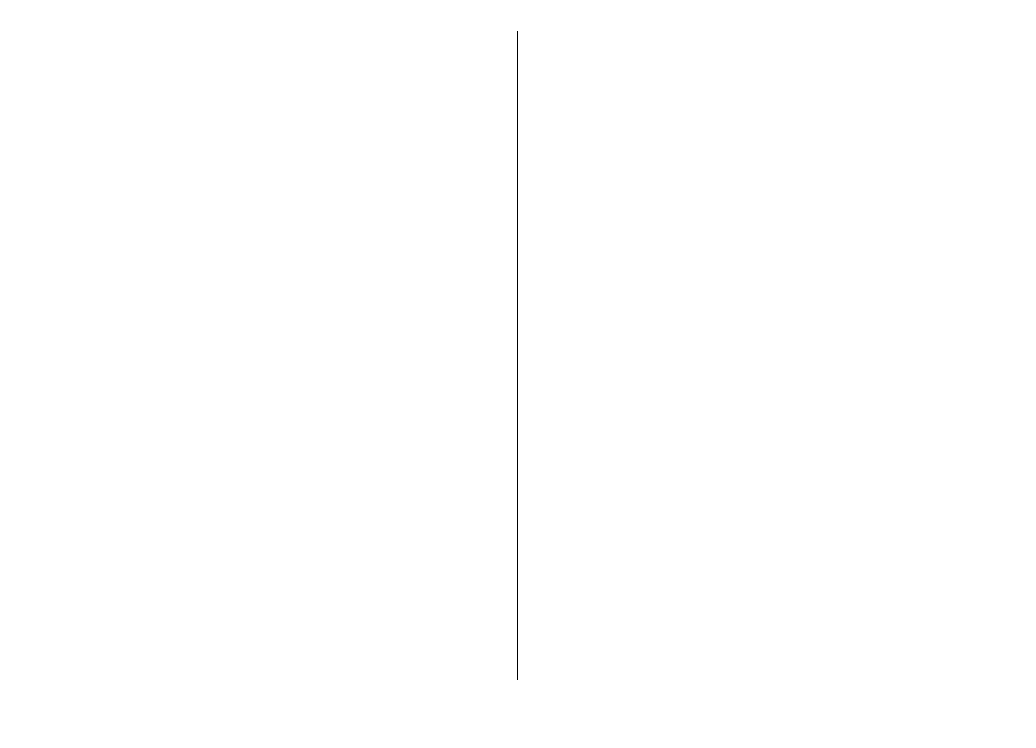
Set up an access point for WLAN
manually
1. Select
Menu
>
Tools
>
Settings
>
Connection
>
Access points
.
2. Select
Options
>
New access point
to create a new
access point, or select an existing access point from the
list and then
Options
>
Duplicate access point
to use
the access point as a basis for the new one.
3. Define the following settings.
•
Connection name
— Enter a descriptive name for the
connection.
•
Data bearer
— Select
Wireless LAN
.
•
WLAN network name
— To enter the service set
identifier (SSID), that is, the name that identifies the
specific WLAN, select
Enter manually
. To select the
network from the WLANs in range, select
Search for
networks
.
•
Network status
— Select
Hidden
if the network you
are connecting to is hidden or
Public
if it is not hidden.
•
WLAN network mode
— If you select
Infrastructure
, devices can communicate with each
other and with wired LAN devices through a WLAN
access point. If you select
Ad-hoc
, devices can send and
receive data directly with each other, and no WLAN
access point is needed.
•
WLAN security mode
— You must select the same
security mode that is used in the WLAN access point. If
you select WEP (wired equivalent privacy), 802.1x, or
WPA/WPA2 (Wi-Fi protected access), you must also
configure the relevant additional settings.
© 2010 Nokia. All rights reserved.
66
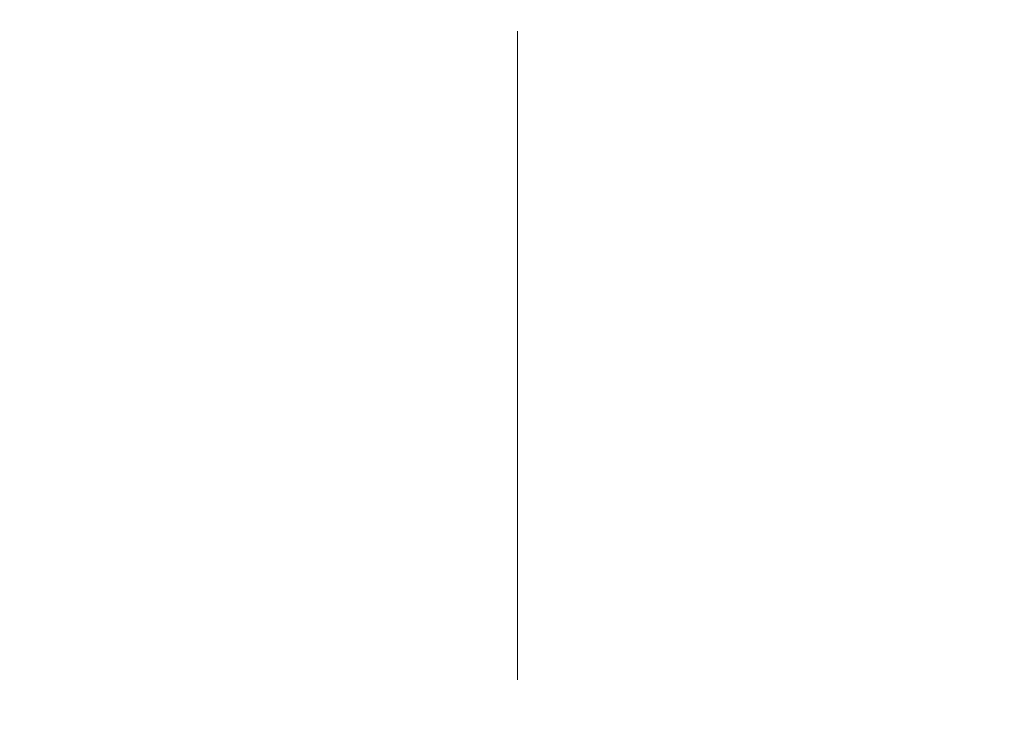
•
WLAN security settings
— Edit the security settings
for the selected security mode.
•
Homepage
— Enter the web address of the page you
want to display as the home page when you use this
access point.
To set up a WLAN access point automatically, use the WLAN
wizard. Select
Menu
>
Connectivity
>
WLAN wiz.
.