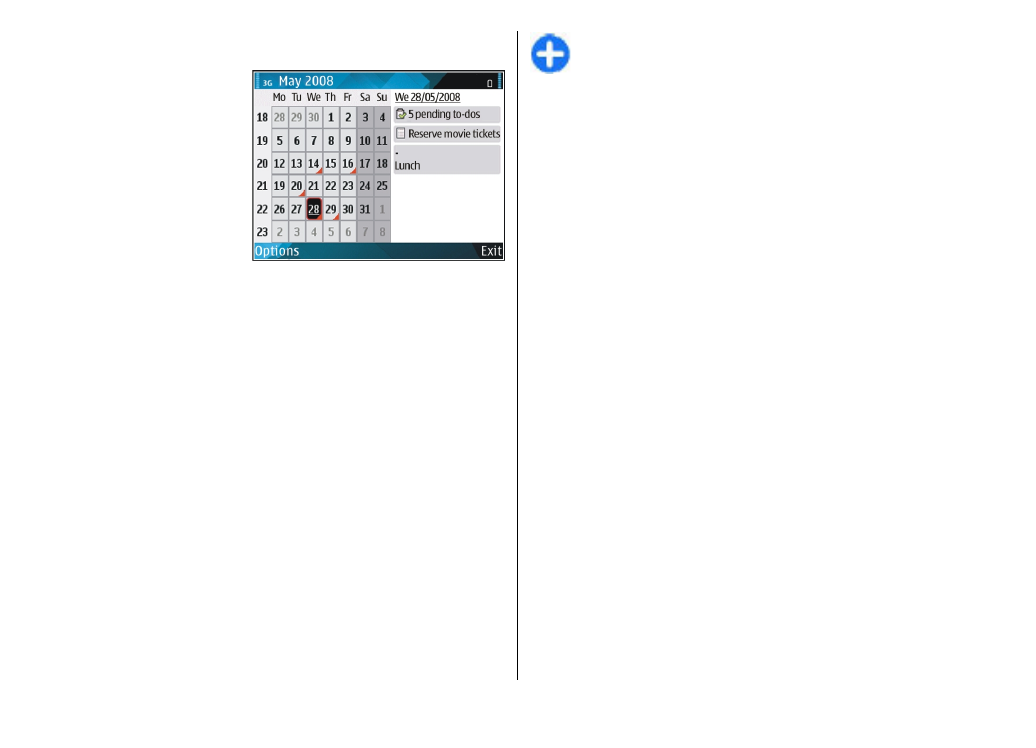
Create calendar entries
You can create the following types of calendar entries:
• Meeting entries remind you of events that have a specific
date and time.
• Memo entries are related to the whole day but not to a
specific time of the day.
• Anniversary entries remind you of birthdays and special
dates. They refer to a certain day but not a specific time of
the day. Anniversary entries are repeated every year.
• To-do entries remind you of a task that has a due date but
not a specific time of the day.
To create a calendar entry, scroll to a date, select
Options
>
New entry
and the entry type.
Tip: To create a meeting entry, start entering the
subject.
Create meeting, memo, anniversary, or to-do
entries
1. Enter the subject.
2. For meeting entries, enter the start and end times, or
select
All-day event
.
3. For meeting and memo entries, enter the start and end
dates. For anniversary entries, enter the date and for to-
do entries, enter the due date.
4. For meeting entries, enter the location.
5. For meeting, anniversary, and to-do entries, you can set
an alarm.
6. For recurring meeting entries, set the recurrence time.
7. For to-do entries, set the priority. To set the priority for
meeting entries, select
Options
>
Priority
.
8. For memo, anniversary, and to-do entries, define how the
entry is handled during synchronisation. Select
Private
to
hide the entry from viewers if the calendar is available
online,
Public
to make the entry visible to viewers, or
None
to not copy the entry to your computer.
9. Enter a description.
To send the entry, select
Options
>
Send
.